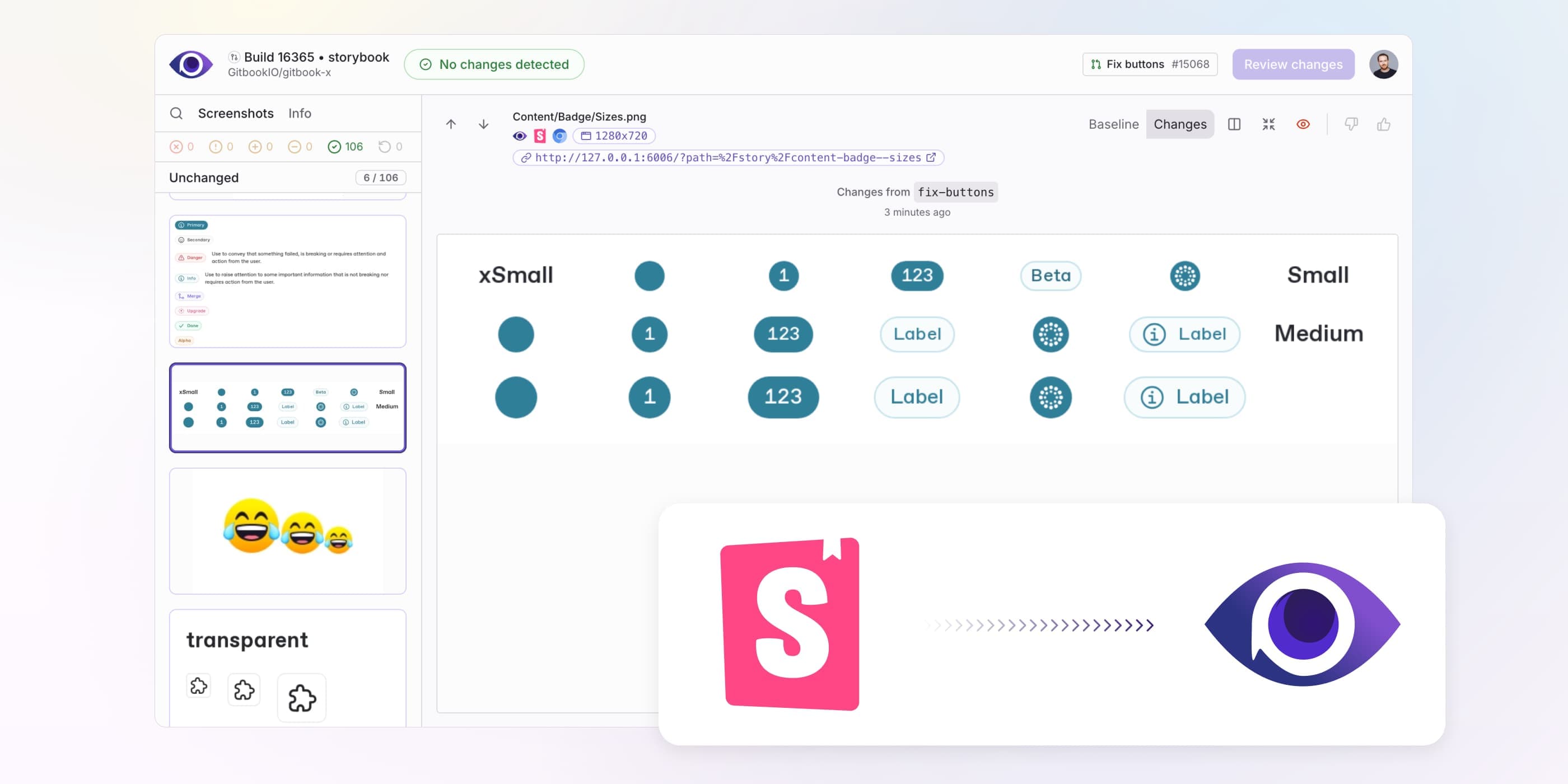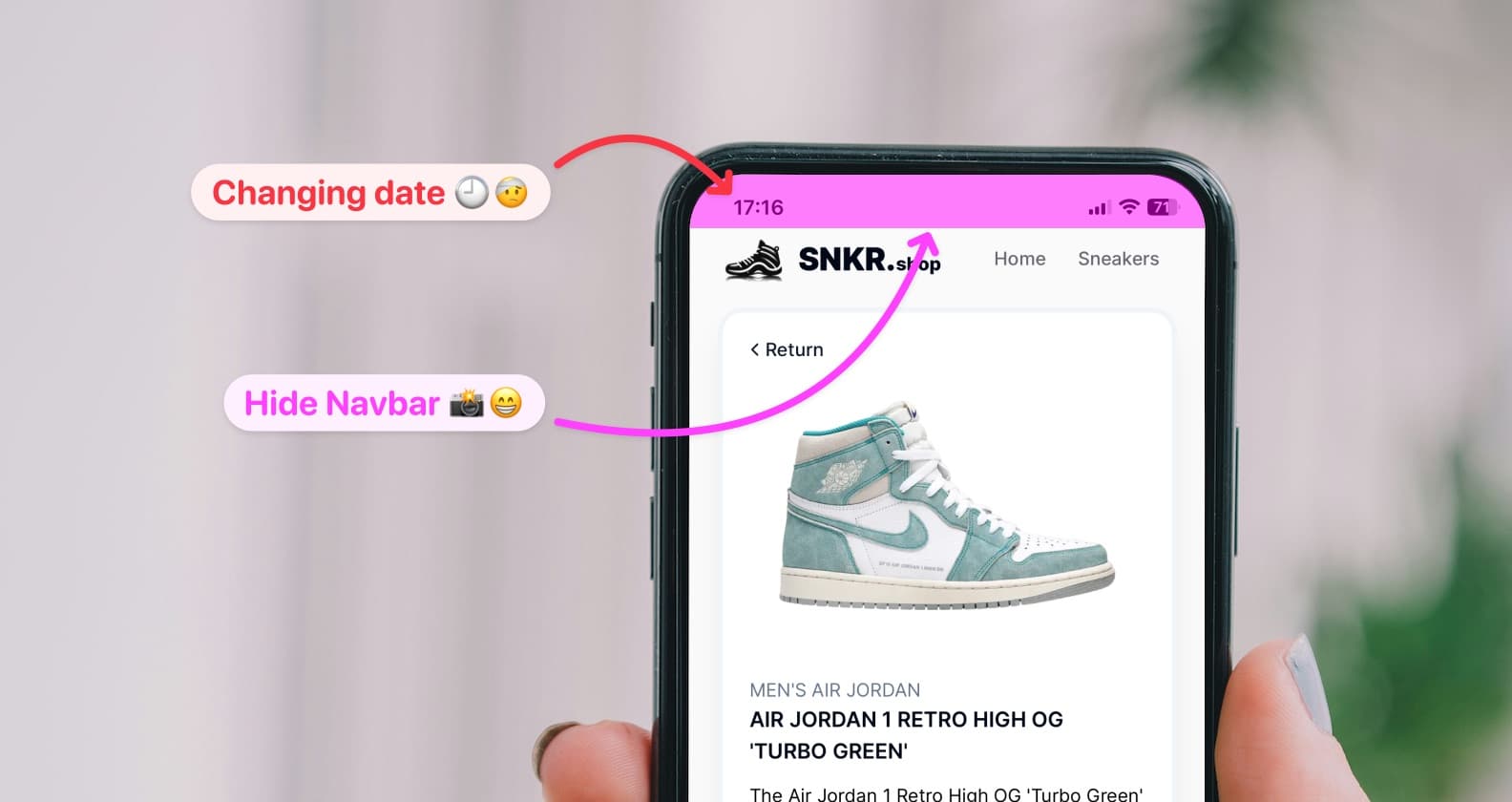Speed up your Playwright tests
Discover powerful techniques to make your Playwright tests run twice as fast using Docker, browser caching, and parallel execution. Boost your CI efficiency and streamline your development workflow.
Playwright is an incredible tool for writing E2E tests on CI, but setup time can drag down your productivity. Imagine cutting that time in half! In this article, we’ll dive into game-changing techniques to double the speed of your Playwright tests, including Docker, caching, and parallel execution. Let's supercharge your CI pipeline!
Use Playwright Docker image
The quickest way to run tests on CI is by using the official Playwright Docker image. This image comes with all browsers and their dependencies pre-installed, saving you precious time on setup.
Here's how to run a step directly in a Docker container with GitHub Actions:
# .github/workflows/playwright-tests.yml
name: Playwright tests
jobs:
playwright-test:
runs-on: ubuntu-latest
steps:
# Other steps...
- name: Run Playwright tests
uses: docker://mcr.microsoft.com/playwright:v1.44.0-jammy
with:
args: npm exec -- playwright testFix Firefox permissions issue
For Firefox, you might encounter a permission error. To fix this, run tests with HOME=/root:
- name: Run Playwright tests
uses: docker://mcr.microsoft.com/playwright:v1.44.0-jammy
with:
# Fix for Firefox, HOME=/root is required to avoid permission issues
# https://github.com/microsoft/playwright/issues/6500
args: env HOME=/root npm exec -- playwright testCommunicating with service containers
When running jobs in a container, GitHub uses Docker's networks to connect service containers. This means you can't use 127.0.0.1 or localhost to access these services. Instead, use the service's name defined in your workflow. For example, replace localhost with the name of your service.
Here's an example of how to connect to a PostgreSQL database:
# .github/workflows/playwright-tests.yml
name: Playwright tests
jobs:
playwright-test:
runs-on: ubuntu-latest
services:
postgres:
image: postgres:13-alpine
ports:
- 5432:5432
env:
POSTGRES_HOST_AUTH_METHOD: trust
steps:
# Other steps...
- name: Run Playwright tests
uses: docker://mcr.microsoft.com/playwright:v1.44.0-jammy
with:
args: npm exec -- playwright test
env:
DATABASE_URL: postgresql://postgres@postgres/testContainers are isolated from the GitHub Actions worker. If your server needs to access multiple services, achieving communication in a Docker container can be challenging. In such cases, run Playwright directly on the GitHub Action runner.
Checkout Argos Playwright setup for a real example.
Optimize Playwright installation
Running tests in Playwright requires installing browsers and their dependencies. Playwright provides two commands for this:
playwright install [browsers...]: Installs specified browsers (Chromium, Firefox, etc.).playwright install-deps [browsers...]Installs necessary libraries.
Install only specific browsers
To speed up installation, install only the browsers you need. For example, to install only Chromium:
# .github/workflows/playwright-tests.yml
name: Playwright tests
jobs:
playwright-test:
runs-on: ubuntu-latest
steps:
# Other steps...
- name: Install Playwright dependencies
run: npm exec -- playwright install --with-deps chromium
- name: Run Playwright tests
run: npm exec -- playwright testCache browsers installation
Caching dependencies is tricky since they are system-installed, but browsers are installed in ~/.cache/ms-playwright, making them cacheable.
Create a composite action to set up Playwright and cache browsers:
# .github/actions/setup-playwright/action.yml
name: Setup Playwright
description: Install Playwright and dependencies
runs:
using: "composite"
steps:
# Run npm ci and get Playwright version
- name: 🏗 Prepare Playwright env
shell: bash
run: |
PLAYWRIGHT_VERSION=$(npm ls --json @playwright/test | jq --raw-output '.dependencies["@playwright/test"].version')
echo "PLAYWRIGHT_VERSION=$PLAYWRIGHT_VERSION" >> $GITHUB_ENV
# Cache browser binaries, cache key is based on Playwright version and OS
- name: 🧰 Cache Playwright browser binaries
uses: actions/cache@v4
id: playwright-cache
with:
path: "~/.cache/ms-playwright"
key: "${{ runner.os }}-playwright-${{ env.PLAYWRIGHT_VERSION }}"
restore-keys: |
${{ runner.os }}-playwright-
# Install browser binaries & OS dependencies if cache missed
- name: 🏗 Install Playwright browser binaries & OS dependencies
if: steps.playwright-cache.outputs.cache-hit != 'true'
shell: bash
run: |
npm exec -- playwright install --with-deps chromium
# Install only the OS dependencies if cache hit
- name: 🏗 Install Playwright OS dependencies
if: steps.playwright-cache.outputs.cache-hit == 'true'
shell: bash
run: |
npm exec -- playwright install-deps chromiumUpdate your workflow to use the composite action:
# .github/workflows/playwright-tests.yml
name: Playwright tests
jobs:
playwright-test:
runs-on: ubuntu-latest
steps:
# Other steps...
- name: Setup Playwright
uses: ./.github/actions/setup-playwright
- name: Run Playwright tests
run: npm exec -- playwright testRun tests in parallel
By default, tests in a spec are not run in parallel, which can slow down the overall test execution time. To optimize, enable parallel test execution by setting fullyParallel: true in your Playwright configuration.
Enabling full parallelism
Add the following to your Playwright configuration file:
// playwright.config.ts
import { defineConfig } from "@playwright/test";
export default defineConfig({
fullyParallel: true,
// Other configurations...
});Controlling parallel mode by spec
You can control the parallel execution mode for individual test suites using test.describe.configure. This allows for more granular control over which tests should run in parallel:
// example.spec.ts
import { expect, test } from "@playwright/test";
test.describe.configure({ mode: "parallel" });
test.describe("My test suite", () => {
test("Test 1", async ({ page }) => {
// Test implementation...
});
test("Test 2", async ({ page }) => {
// Test implementation...
});
});For more details on parallel test execution, refer to the Playwright documentation.
If you want to know every tricks about Playwright, I recommend the courses from Bondar Academy especially the Master test automation with Playwright course that includes the setup of Argos.
Conclusion
Setting up Playwright can be time-consuming on CI, especially if you shard your tests. By using these techniques, you can save significant setup time, enhancing your team's productivity. Enabling parallel test execution can further speed up your tests, making your CI pipelines even more efficient.
For an even more streamlined experience, consider integrating Argos with Playwright. Argos provides powerful visual testing capabilities that complement your E2E tests perfectly. Learn how to get started with Argos and Playwright by checking out our quickstart guide. Enhance your testing workflow and catch visual regressions effortlessly!