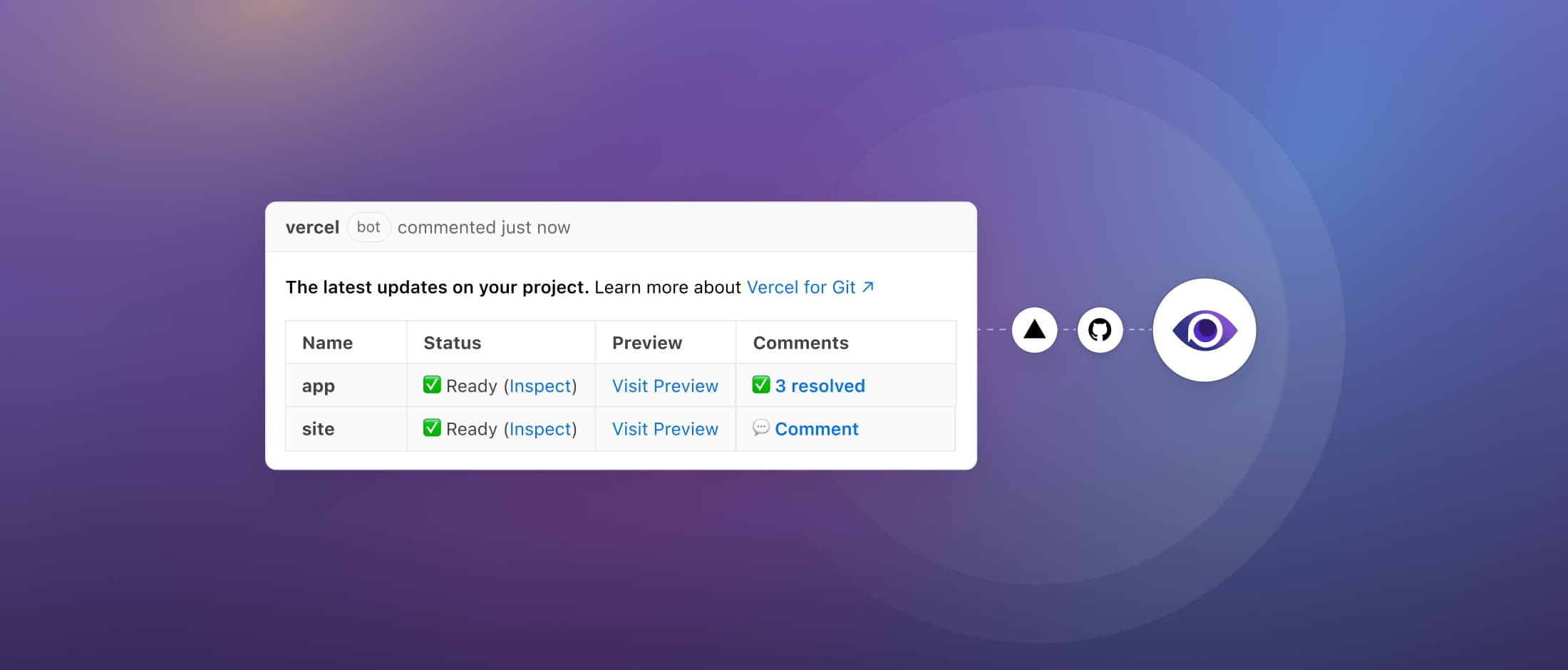How to Choose the Right Playwright Locators
Writing reliable end-to-end tests starts with choosing the right locators. The best locators reflect how users actually interact with your app and not how the DOM happens to be structured. In Playwright, locators are the foundation of stable, readable, and maintainable tests. This post explains how to choose locators that prioritize accessibility and resilience, so your tests stay reliable even as the UI evolves.
Why locators matter
Locators are the core building block for interacting with the DOM in Playwright. Unlike selectors or element handles, locators re-evaluate the DOM every time they're used. This means they always act on the most up-to-date version of the page, even after re-renders. For example:
const locator = page.getByRole("button", { name: "Sign in" });
await locator.hover(); // fist evaluation
await locator.click(); // second evaluationIn this case, the underlying DOM element will be located twice; once before each action. If the DOM changes between the hover and the click, the updated element will be used automatically. This makes locators much more reliable in dynamic UIs.
Choose resilient, user-facing locators
Playwright offers a range of locators suited to different contexts, but some are more robust than others. The first rule is to write code that is not too specific to the implementation. This means avoiding locators that are too tightly coupled to the structure of the DOM, such as CSS selectors or XPath expressions. These locators can be brittle and break easily if the DOM changes. For example:
// Brittle locator, too specific to the implementation and can break easily if the DOM changes
const locator = page.locator("div > button:nth-child(2)");
// Mre resilient locator
const locator = page.getByRole("button", { name: "Sign in" });Even if the button's position changes, the locator will still work as long as the role and name remain the same. This makes your tests more stable and less likely to break due to changes in the UI.
Prefer locators based on accessibility and user-facing attributes:
- page.getByRole(): to locate by explicit and implicit accessibility attributes. This must be the first choice for most elements.
- role: the semantic role of the element, such as "button", "link", "checkbox", etc.
- options.name: the accessible name of the element, which can be derived from various attributes like
aria-label,aria-labelledby, or the text content.
For form input:
- page.getByLabel(): to locate a form control by associated label's text.
- page.getByPlaceholder(): to locate an input by placeholder.
For image:
- page.getByAltText(): to locate an element, usually image, by its text alternative.
- page.getByTitle(): to locate an element by its title attribute.
For plain text or <div>:
-
page.getByText(): to locate by text content.
-
page.getByTestId(): to locate an element based on its data-testid attribute (other attributes can be configured).
-
page.locator(): to locate an element by CSS selector or XPath expression.
<label for="password">Password</label>
<input
id="password"
data-testid="password-input"
type="password"
placeholder="Password"
/>// This are brittle locators
// They are too specific to the implementation and can break easily if the DOM changes
const locator = page.locator("#password");
const locator = page.locator("[data-testid=password-input]");
const locator = page.locator("input[type=password]");
// This are more resilient locators
// They are based on accessibility and user-facing attributes
const locator = page.getByRole("textbox", { name: "Password" });
const locator = page.getByLabel("Password");
const locator = page.getByPlaceholder("Password");When to break the rule (and how)
In some contexts, it's not effective to rely on text for locators.
For example, if you use a third party to manage your translations and they're frequently updated by marketing or legal teams, text-based locators may be unstable.
In such cases, you can use attributes to locate elements more robustly.
To do so, you can use aria-label or data-testid attributes. For example:
// You should avoid this
<button data-testid="close">X</button>
// And prefer this
<button aria-label="close">X</button>// This is a good locator
const locator = page.getByRole("button", { name: "close" });
// This is a good locator
const locator = page.getByTestId("close");In such a case, I would recommend using the "aria-label" attribute instead of the "data-testid" attribute.
aria-label provides an accessible name for assistive technologies like screen readers.
In contrast, data-testid often forces you to adapt your code solely for testing purposes, which is less ideal.
A real-world example

Let's say you want to check the checkbox associated with the row containing the email "monserrat44@example.com".
From the UI, we see a data table where each row includes a status, an email, and a checkbox. In the DOM, these elements live in sibling <td> elements within a <tr>. The checkbox isn't inside the same cell as the text, which makes selecting it directly a bit more involved.

Using browser dev tools, the Accessibility tab shows us that:
- The email cell has role
celland accessible name"monserrat44@example.com". - The checkbox has role
checkboxand accessible name"Select row".
Here's how to reliably target the right checkbox using Playwright locators:
await page
.getByRole("row")
.filter({ hasText: "monserrat44@example.com" })
.getByRole("checkbox", { name: "Select row" })
.check();Or, a more explicit version:
await page
.getByRole("row")
.filter({ has: page.getByRole("cell", { name: "monserrat44@example.com" }) })
.getByRole("checkbox", { name: "Select row" })
.check();Or, chaining from the email cell:
await page
.getByRole("cell", { name: "monserrat44@example.com" })
.locator("..")
.getByRole("checkbox", { name: "Select row" })
.check();These approaches are resilient to DOM changes and rely only on the same cues a user would.
Final thoughts
The best Playwright locators are those that mirror how users interact with your app, not how the DOM is built. Favor accessible, user-facing attributes. Avoid relying on implementation details unless there's no alternative. Good locators make your tests more stable, easier to read, and aligned with your product's user experience.