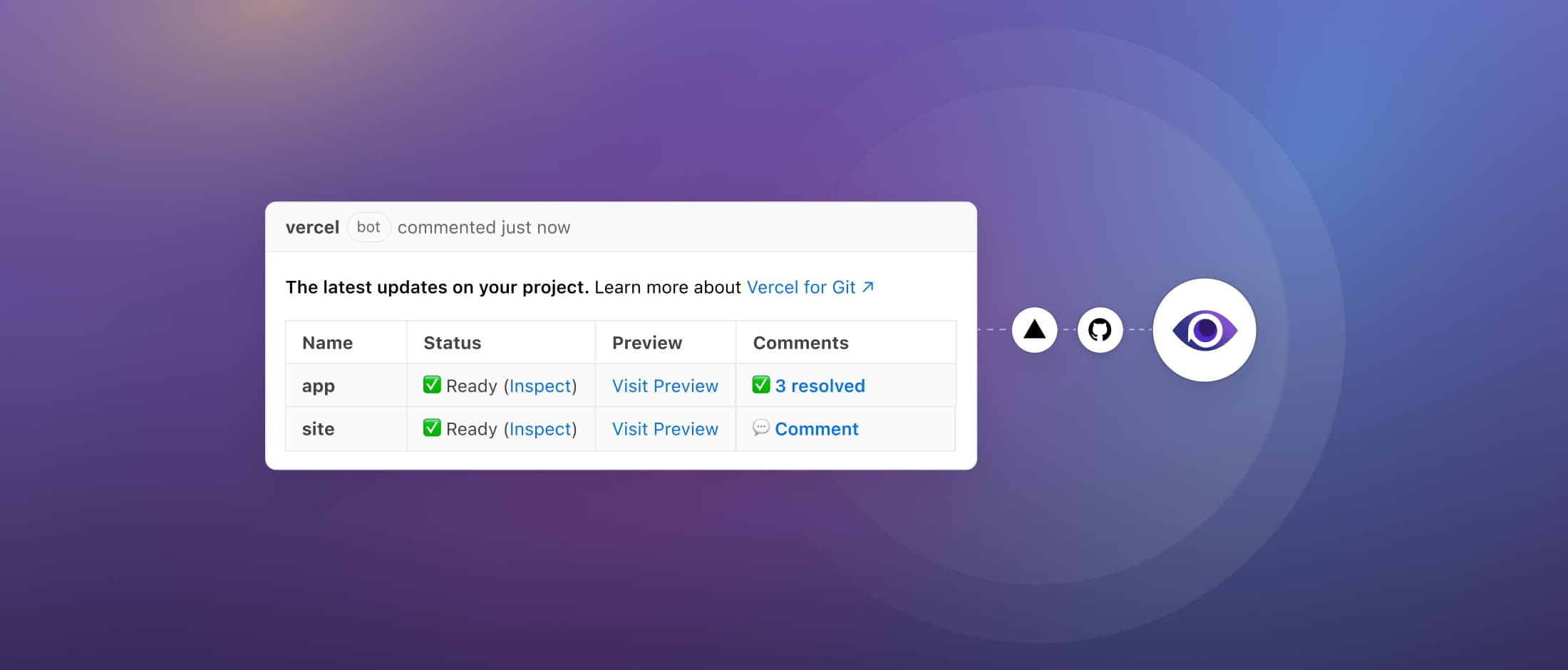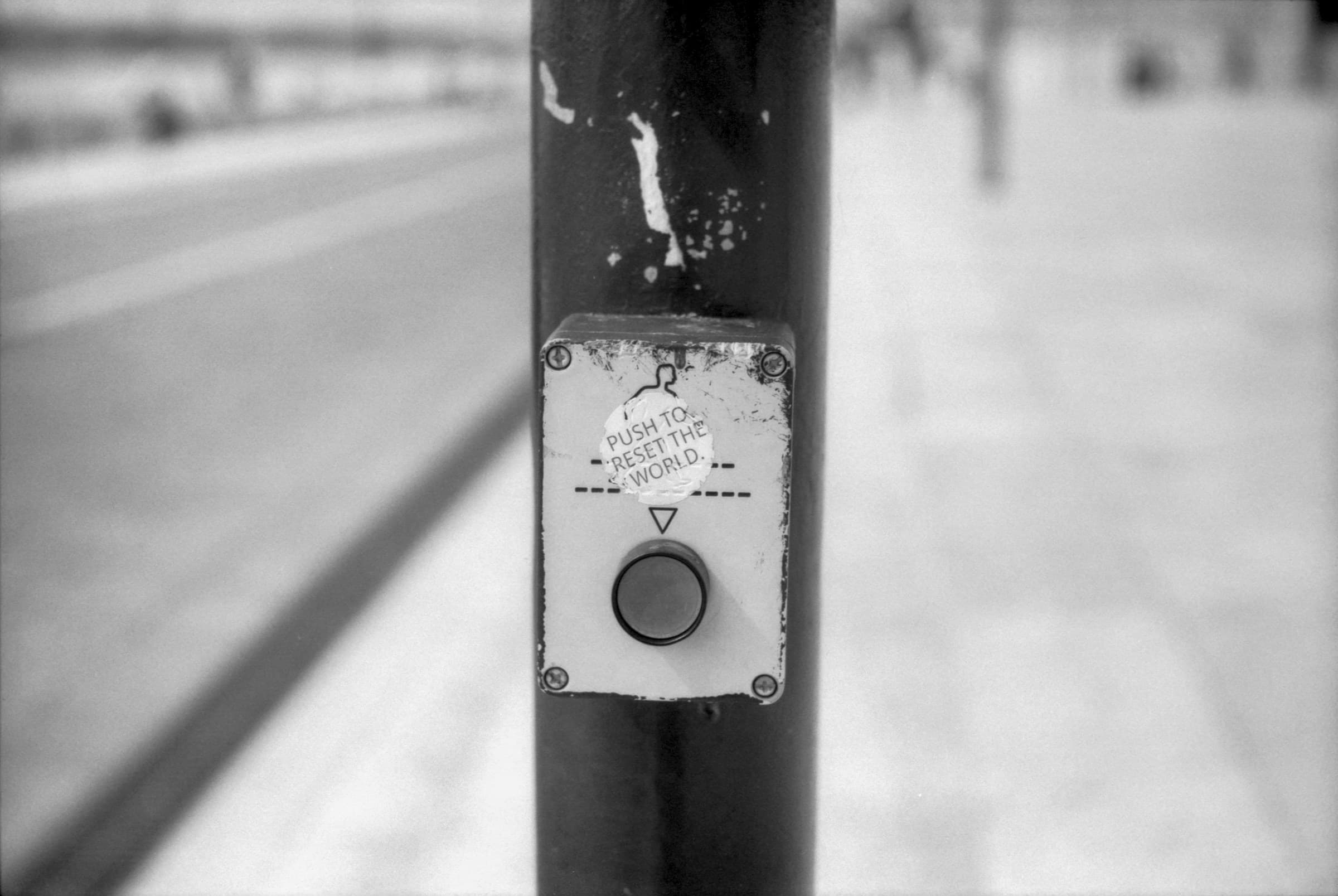How to Integrate Argos for Visual Testing with Vercel Preview: A Comprehensive Guide
Learn how to set up Argos visual testing integration on Vercel Preview deployments using GitHub Actions, enhancing your CI/CD pipeline for better visual regression detection.
Argos now offers a smooth integration with Vercel Preview for visual testing, enabling users to effectively identify visual regressions in an environment that closely simulates production. This guide provides a detailed walkthrough on configuring Argos on Vercel Preview through GitHub Actions, including shared source code for straightforward replication.
The Benefits of Visual Testing with Vercel Preview
-
Cost Efficiency in CI: Eliminate the need for duplicate application builds, saving time and resources.
-
Enhanced Test Reliability: Run visual tests in an environment that mirrors production, ensuring consistency and accuracy.
Important Note: This strategy is most effective for idempotent tests that can be executed repeatedly without altering the environment. Tests involving significant modifications, like user deletions, might not be compatible.
Prerequisites
- Setup Playwright on your project. For a Next.js application, follow this guide.
- Deploy your project on Vercel.
Setup Argos in my project
1. Import your project in Argos
Sign up to Argos and import your project. Save the ARGOS_TOKEN for later.
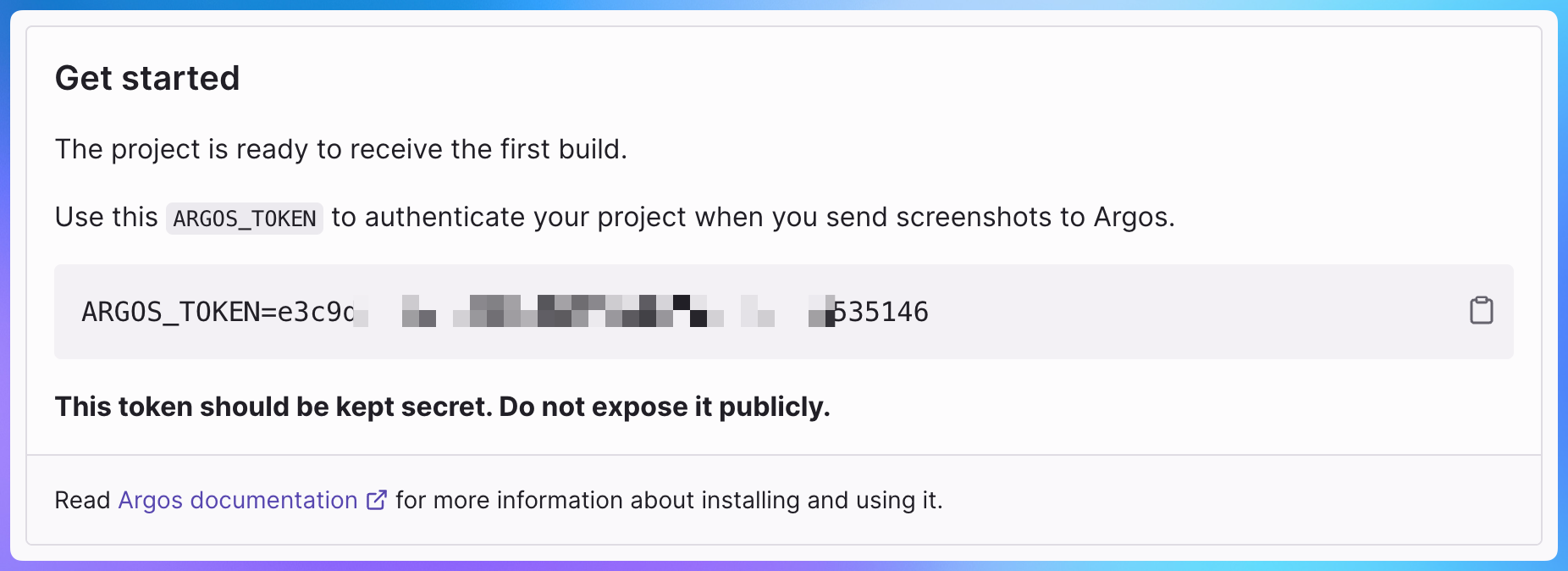
2. Install Argos Playwright SDK
npm install --save-dev @argos-ci/playwright3. Update your Playwright config
Argos integrates with Playwright using a custom reporter. To upload your screenshots to Argos when Playwright tests run, add @argos-ci/playwright/reporter in your playwright.config.ts file:
import { defineConfig } from "@playwright/test";
export default defineConfig({
// ... other configuration
reporter: [
// Use "dot" reporter on CI, "list" otherwise (Playwright default).
process.env.CI ? ["dot"] : ["list"],
// Add Argos reporter.
[
"@argos-ci/playwright/reporter",
{
// Upload to Argos on CI only.
uploadToArgos: !!process.env.CI,
// Set your Argos token.
token: "<YOUR-ARGOS-TOKEN>",
},
],
],
use: {
// On CI, we will set `BASE_URL` from Vercel preview URL
baseURL: process.env.CI ? process.env.BASE_URL : "http://localhost:3000",
},
extraHTTPHeaders: {
// Hide Vercel Toolbar in tests
"x-vercel-skip-toolbar": "0",
},
});4. Take screenshots of your app
The Screenshot pages script from Argos's documentation was utilized for capturing the application's homepage, offering flexibility to include additional pages in the future.
import { argosScreenshot } from "@argos-ci/playwright";
import { test } from "@playwright/test";
const pages = [
{ name: "homepage", path: "/" },
// Add other pages if needed
];
for (const { name, path } of pages) {
test(`run Argos on ${name} (${path})`, async ({ page }) => {
await page.goto(path);
await argosScreenshot(page, name);
});
}Run Argos on Vercel Preview
To initiate tests on Vercel Preview, the workflow will respond to the deployment_status event, triggering the test workflow upon a Vercel deployment notification.
Note: Alternative approaches, such as the Await for Vercel Deployment action, can be utilized to retrieve the Vercel deployment URL for testing purposes.
Below is an example of a workflow file designed to execute tests on a Vercel deployment:
# .github/workflows/test-preview.yml
name: Playwright + Argos Tests
on:
# Trigger on deployment event
deployment_status:
jobs:
test:
# Run tests only if the deployment is successful
if: github.event_name == 'deployment_status' && github.event.deployment_status.state == 'success'
runs-on: ubuntu-latest
steps:
- uses: actions/checkout@v4
- uses: actions/setup-node@v4
- name: Install dependencies
run: npm ci
- name: Run Playwright tests
uses: docker://mcr.microsoft.com/playwright:v1.42.1-jammy
run: npm exec -- playwright test
env:
# Set the GITHUB_TOKEN, Argos will use it to retrieve
# informations about your deployment
# Read more about GITHUB_TOKEN here: https://docs.github.com/en/actions/security-guides/automatic-token-authentication
GITHUB_TOKEN: ${{ secrets.GITHUB_TOKEN }}
# Set `BASE_URL` with Vercel Preview URL
BASE_URL: ${{ github.event.deployment_status.environment_url }}
# If the test runs on the production deployment, use "main" as branch
# Here's "main" must be the reference branch set up in Argos
ARGOS_BRANCH: ${{ github.event.deployment_status.environment == 'Production' && 'main' || '' }}For a comprehensive explanation of each step involved, refer to the Argos Preview Deployment Guide.
Upon completion, you will receive status checks on GitHub:
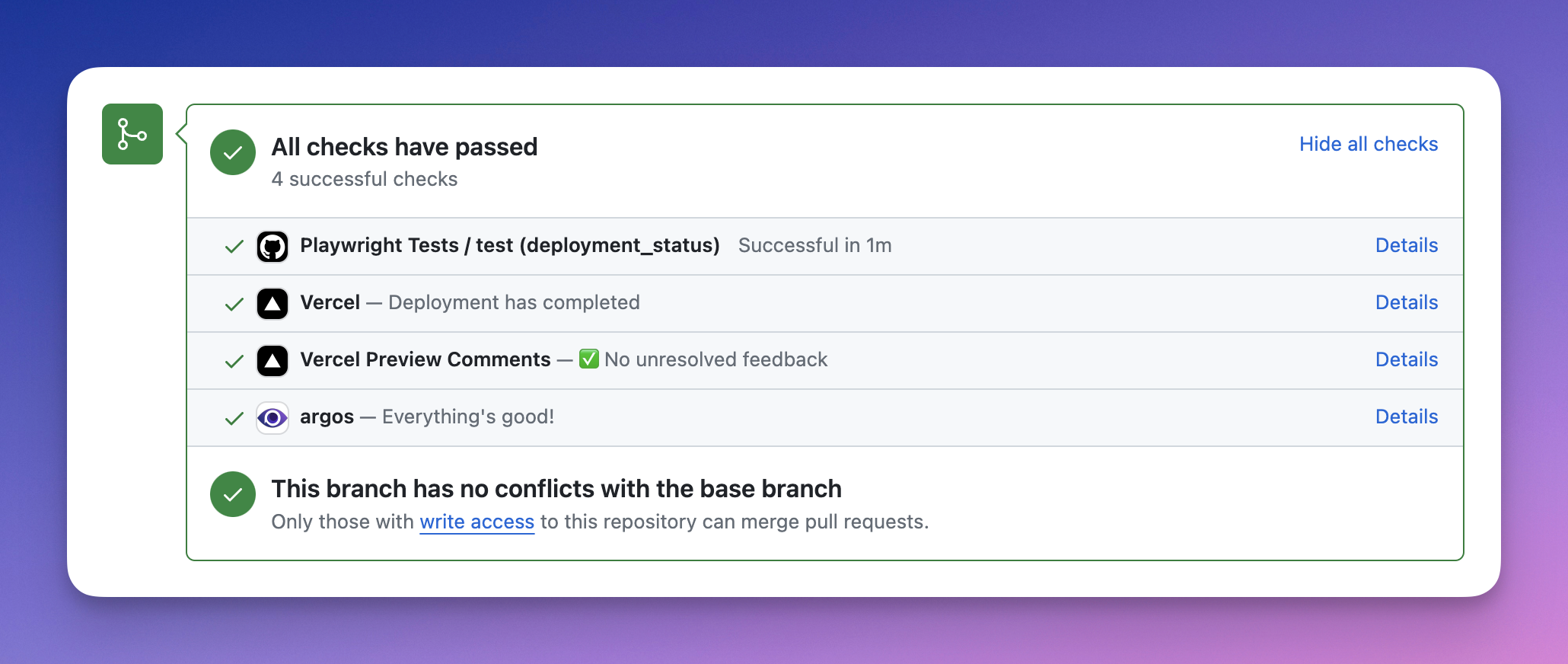
Project Source Code
Explore the GitHub repository for the source code of this integration:
Conclusion
Vercel Preview and Argos form a powerful duo in web development. Vercel Preview allows hands-on, manual verification of your web applications in real environments. Argos leverage automated visual regression testing, catching any discrepancies across devices and browsers. This combination, they make a great team, giving developers the peace of mind that their sites are both functionally robust and beautifully across all screens.