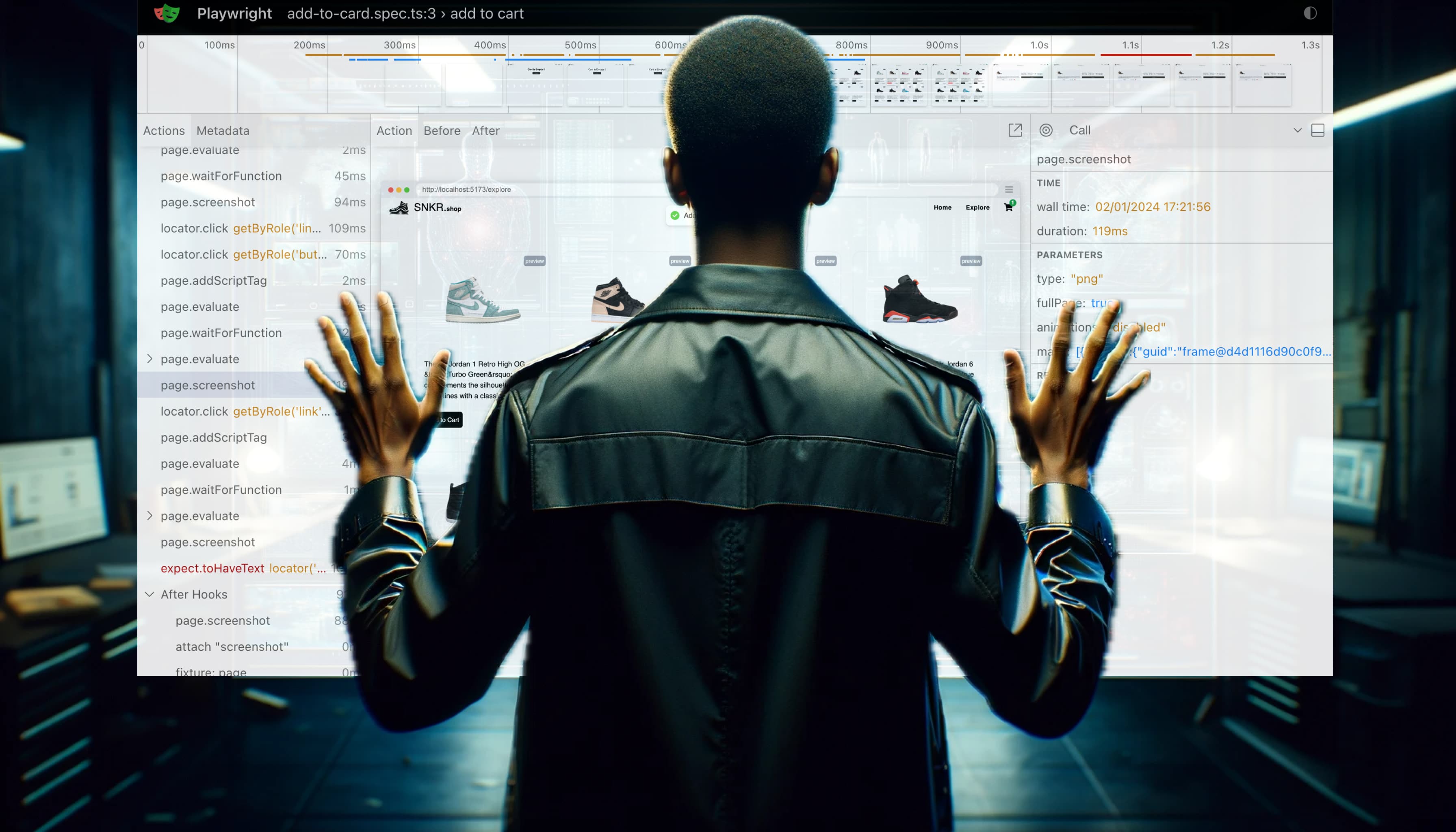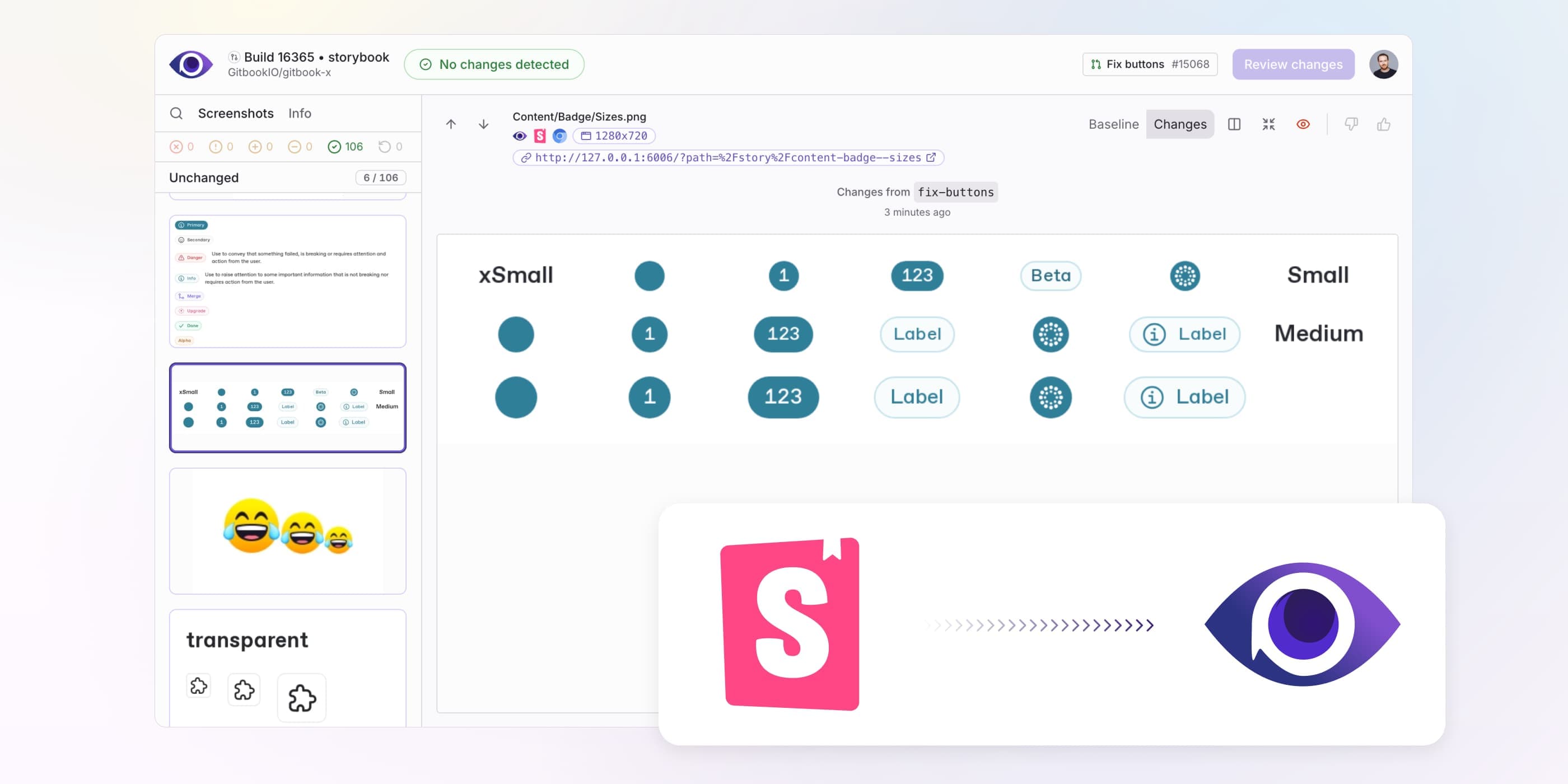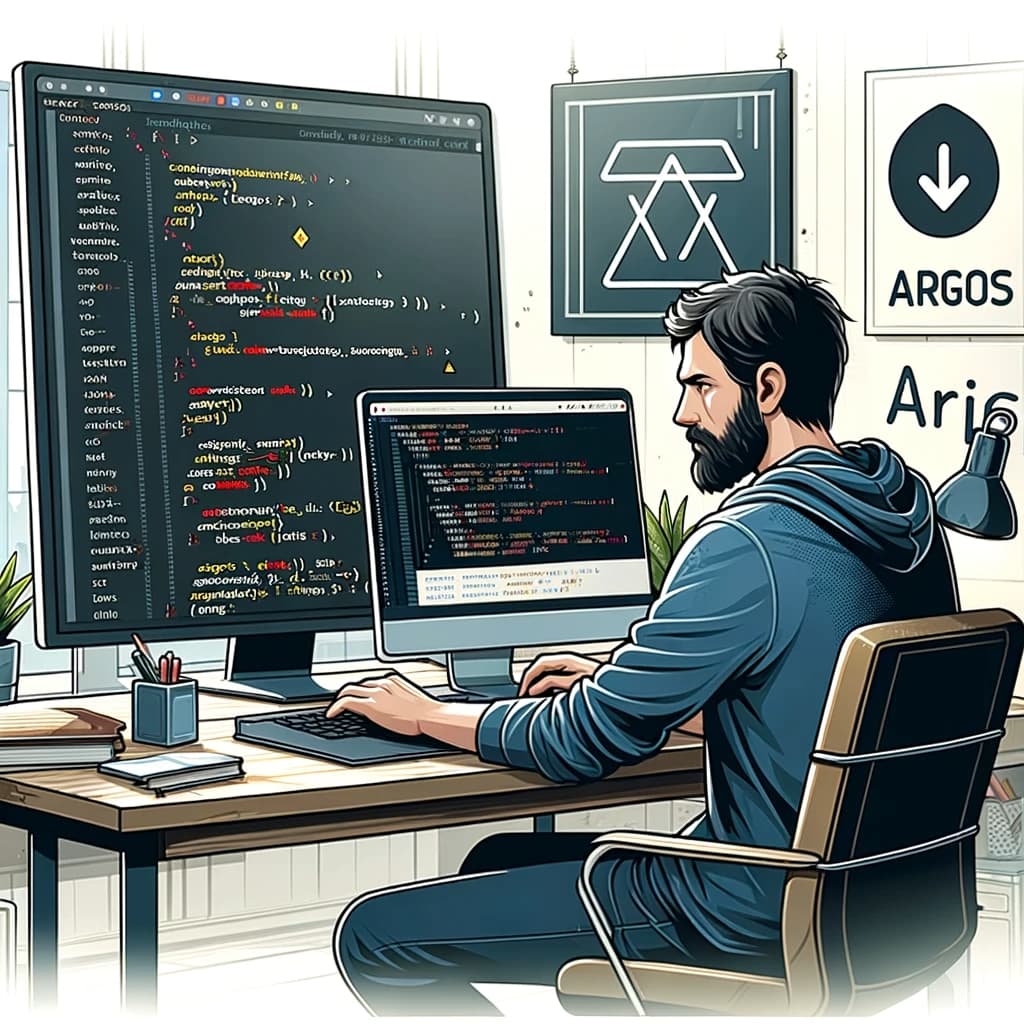What is Visual Testing? A Comprehensive Guide to UI Consistency
Learn what visual testing is, why it's essential for web and mobile applications, and how it helps prevent UI regressions. Explore different visual testing methods, tools, and best practices.
In software development, ensuring a smooth and visually consistent user interface (UI) is crucial. This is where visual testing comes into play. Visual testing involves examining the UI of an application to detect visual discrepancies, unexpected changes, or layout issues that may negatively impact the user experience.
Unlike traditional testing methods that focus primarily on functionality, visual testing checks the appearance of elements on the screen, ensuring they render correctly across various browsers, devices, and screen resolutions.
Why is Visual Testing Important?
Visual aspects play a vital role in the user experience. When a user interacts with a web or mobile application, any unintended visual changes or inconsistencies can lead to confusion or frustration. Here’s why visual testing is essential:
-
Prevent Visual Regressions: Code changes can unintentionally affect the appearance of an application. For example, a new CSS rule or a change in the DOM structure might break layouts or alter styles. Visual testing ensures these regressions are caught early.
-
Cross-Browser Compatibility: Different browsers and devices render UI elements differently. Visual testing helps ensure that the application looks consistent, whether viewed on Chrome, Firefox, Safari, or mobile devices.
-
Enhanced User Experience: A visually coherent and polished UI contributes to a positive user experience. Visual testing helps maintain this consistency, making users feel more comfortable and confident while using the application.
-
Automated Verification: Visual testing can be automated, allowing developers to detect visual changes efficiently and integrate these checks into continuous integration (CI) pipelines. This automation reduces the need for time-consuming manual checks.
How Visual Testing Works
Visual testing tools take snapshots of the application's UI at different stages or states. These snapshots are then compared against a baseline (a known good state) to identify differences. The process generally involves the following steps:
-
Capture: The visual testing tool captures screenshots of the application's UI during different test scenarios. These scenarios could involve various user actions, page loads, or UI states.
-
Comparison: The tool compares the captured screenshots against baseline images. Any differences between the current and baseline images are flagged as potential visual bugs.
-
Review: Developers review the flagged differences to determine if they are expected changes (e.g., intentional UI updates) or unintended regressions.
-
Approval: If the visual differences are valid changes, the new screenshots can be set as the updated baseline for future comparisons.
Example of Visual Testing Process
Suppose you have an e-commerce website with a "Buy Now" button. After a code update, a visual testing tool captures a screenshot of the button and compares it with the baseline. If the button’s size, color, or position has changed unexpectedly, the tool highlights these discrepancies for review.
Types of Visual Testing
Visual testing can be broadly categorized into two types:
-
Pixel-by-Pixel Comparison: This method involves comparing the images pixel by pixel. While highly accurate, it can sometimes flag minor, irrelevant changes, such as text rendering differences.
-
AI-Powered Visual Testing: Advanced tools leverage AI and machine learning to identify meaningful visual changes. They can ignore irrelevant differences, like anti-aliasing or small shifts in positioning, focusing only on significant changes that affect the UI.
Manual vs. Automated Visual Testing
Manual Visual Testing
Manual visual testing requires a human to examine the UI and identify any visual issues. Although this approach provides detailed feedback, it's time-consuming, prone to human error, and not scalable.
Automated Visual Testing
Automated visual testing leverages tools to capture and compare screenshots. This approach is much more efficient, enabling rapid feedback and integration into CI/CD pipelines. By automating visual checks, teams can ensure visual consistency without the overhead of manual reviews.
Common Use Cases for Visual Testing
- UI Component Testing: Testing individual components, like buttons, forms, or modals, to ensure they render correctly.
- Cross-Browser Testing: Verifying the UI on different browsers and devices to ensure consistent appearance.
- Responsive Design: Checking how the application adapts to different screen sizes.
- Dynamic Content: Ensuring that content changes (e.g., user-generated content) do not break the layout.
Popular Visual Testing Tools
Several tools are available to facilitate visual testing:
- Applitools: Uses AI to perform advanced visual comparisons, focusing on meaningful differences.
- Percy (by BrowserStack): Offers visual testing with support for CI integration, focusing on snapshot comparisons.
- Argos: An open-source visual testing tool that integrates seamlessly with development workflows to catch visual regressions early.
Best Practices for Visual Testing
- Define Clear Baselines: Establish a solid baseline to ensure that future comparisons are meaningful.
- Integrate into CI/CD: Automate visual testing as part of the CI/CD pipeline to catch visual issues as early as possible.
- Regularly Review Changes: Regularly review flagged changes to ensure that intended updates are accurately reflected.
- Use AI-Powered Tools: To reduce noise and false positives, use tools that leverage AI to focus on significant visual changes.
Conclusion
Visual testing is an essential part of modern software development. By ensuring that applications look and function as intended across various environments, it safeguards the user experience and maintains brand consistency. Automated visual testing tools make it feasible to integrate visual checks into development workflows, providing quick feedback and preventing costly visual regressions.
Incorporating visual testing into your testing strategy helps create a more reliable and user-friendly product, ultimately leading to higher user satisfaction and trust.