Account Management
When you sign up for Argos, you create an account that manages your projects and subscriptions.
Argos offers three types of plans:
Each plan provides different features and resources to match your needs.
You can sign up with Google, GitHub, or GitLab.
Signing up with a Git provider
Argos supports the following Git providers:
When you sign up, you’ll be asked to authorize Argos to access your Git provider.
This connection becomes your default login method.
After signing up, you can manage login methods in your Personal Settings.
Login methods and connections
To manage login connections:
- Select your profile picture in the top-right corner of the dashboard.
- Choose Settings.
- Open the Authentication section.
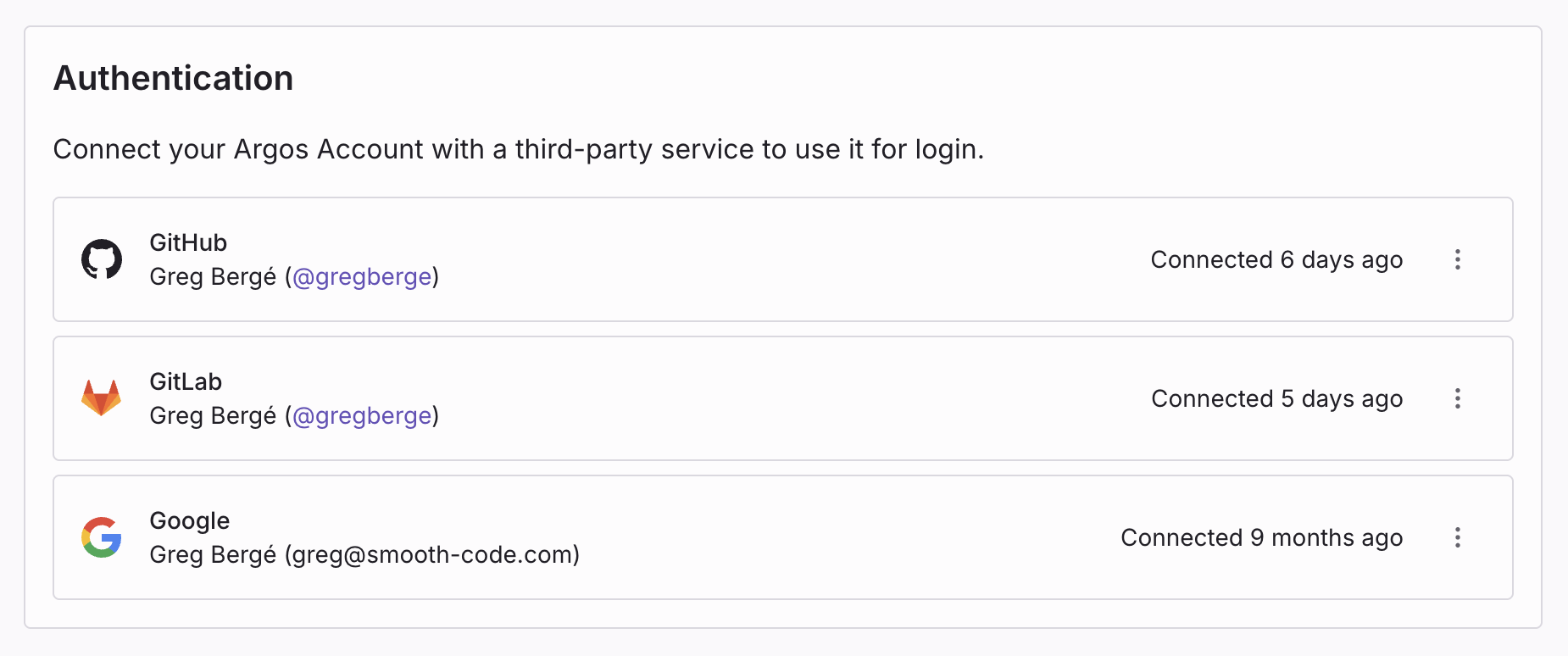
Logging in with SAML Single Sign-On (SSO)
SAML SSO allows Enterprise users to log in with their organization’s identity provider.
Your team administrator must configure this option. To upgrade to Enterprise, contact sales.
Choosing a connection when creating a project
When you create your first project, you’ll be asked to connect a Git provider.
This connection is required and will also serve as a login method.
Teams
Teams let you collaborate on projects and share resources.
Creating a team
- Click the scope selector in the top-left of the navbar.
- Choose Create new team.
- Enter a team name.
- By default, new teams start on the Pro plan. To switch plans, contact us.
Team settings and members can be managed from the team’s settings page.
Free Pro trial
Your first team automatically starts with a 14-day free trial of Argos Pro.
The trial includes unlimited users and 35,000 free screenshots.
Team membership
Owners can invite new members using an invitation link found in Team Settings.
See Roles and permissions for details.
Leaving a team
You cannot leave a team if you are the last owner or the last member.
To leave a team:
- If necessary, assign another owner first
- Go to your team’s Settings tab and go to the Members section
- Scroll to Leave Team and select Leave Team
- Confirm the action
- If you are the last member, delete the team instead
Deleting a team
- Remove all team projects
- Open the team’s Settings tab
- Scroll to Delete Team and select Delete Team
- Confirm the action
Managing emails
To access email settings:
- Select your avatar in the top-right corner
- Choose Settings
- Scroll to Emails section
- From here, you can add, remove, or change your primary email
Adding a new email address
- In the Emails section, click Add Another
- Verify the new address using the link sent to your inbox
- Once verified, any email address on your account can be used to log in
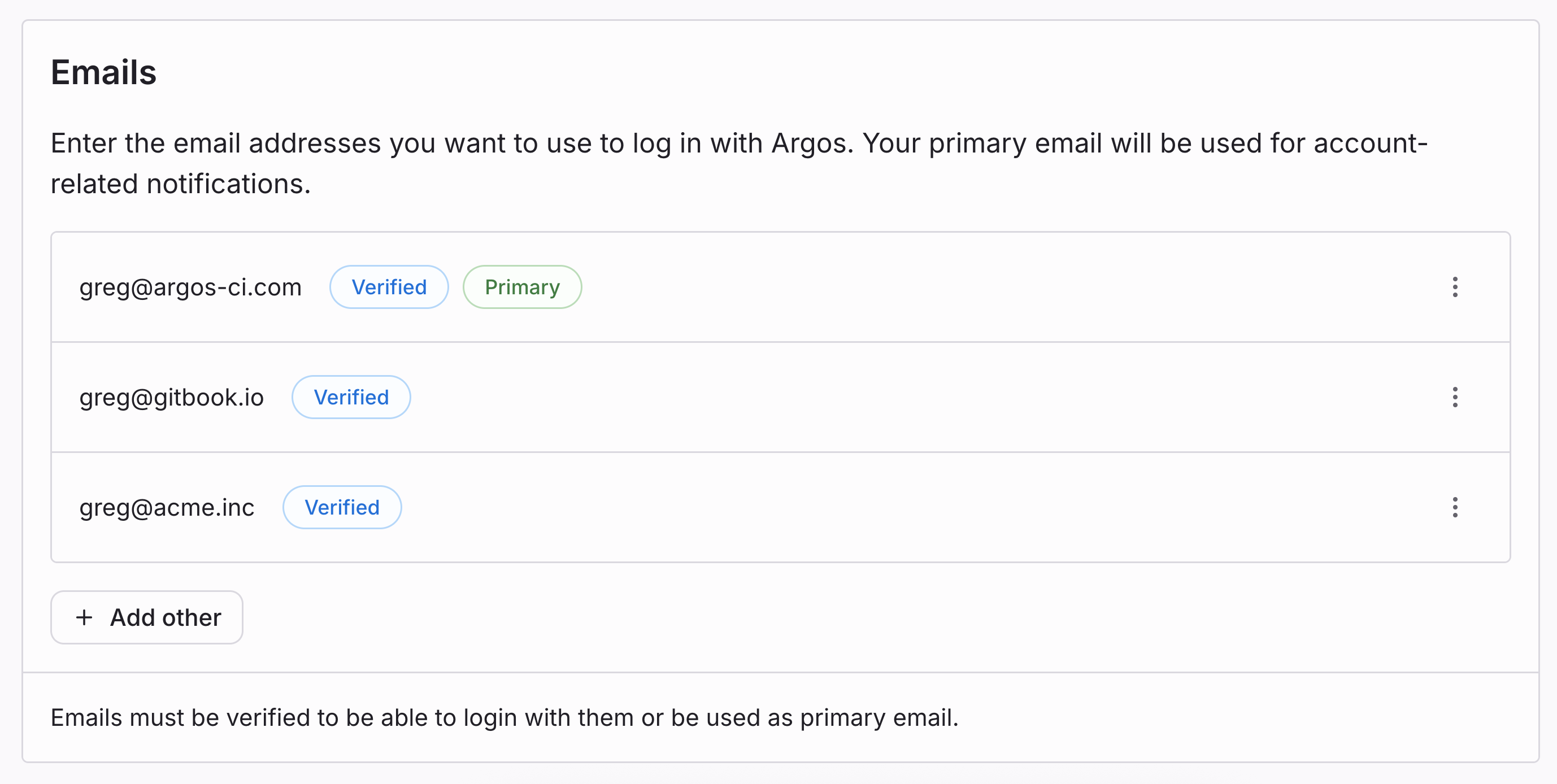
Changing your primary email address
Your primary email is used for Argos notifications.
To change it:
- Add and verify a new email.
- Open the dot menu next to the address and choose Set as Primary.
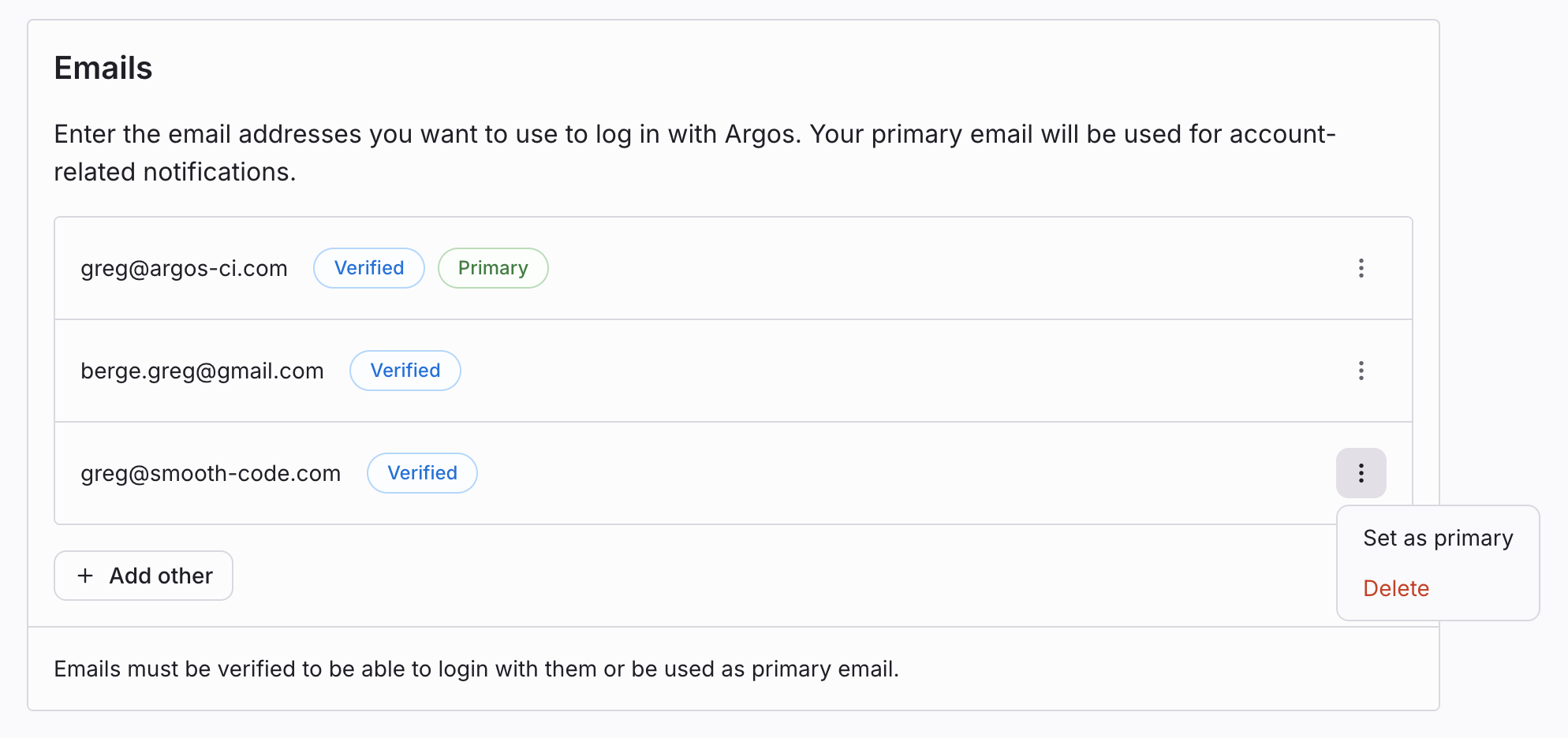
Removing an email address
To remove an address, use the Delete option in the dot menu.
Note: You must set a new primary email before removing the current one.
Resolving "Account already attached" issues
If you see the error message:
Your GitHub|GitLab|Google account is already linked to another Argos account
it means the provider account you are trying to connect is already associated with a different Argos account.
Steps to fix
-
Log out of Argos
- Select your avatar in the top-right corner, then select Log out.
-
Log back in with your provider
- From the login page, choose Continue with GitHub|GitLab|Google.
- This will sign you into the Argos account that currently owns your provider link.
-
Disconnect or delete the account
- Once logged in, select your avatar in the top-right corner, choose Settings.
- Select Authentication from the sidebar.
- Find the GitHub|GitLab|Google connection, select the vertical ellipsis (⋮), and select Disconnect.
- Alternatively, if the account is no longer needed, you can delete it entirely from Account Settings → General.
-
Log out again
- Return to the login page.
-
Reconnect with the right account
- Log back in with the account you want to use.
- From Account Settings → Connections, link your provider account.
After completing these steps, your provider account will be linked to the correct Argos account.